UnifyDrive UT2's Flash Drive Mode | Simplify Your Workflow
Content creators often face a dilemma: how to access, back up, and share their files effortlessly, especially when on the move. Whether you’re a photographer shooting on location or a videographer juggling multiple projects, managing your workflow can feel like a balancing act.
Enter Flash Drive Mode on the UnifyDrive UT2.
What is Flash Drive Mode, and Why Should You Care?
Flash Drive Mode turns the UnifyDrive UT2 into a highly reliable, portable storage solution that acts just like a traditional flash drive—but with so much more versatility. Unlike ordinary USB sticks, it allows you to allocate space on your UT2 specifically for direct file access, making it perfect for quick transfers or edits on the go.
What’s even better? Pair this feature with One-Click Backup, and you can pre-select a partition where your files are saved after backing up. This means that once your shoot is done, your files are safely stored and ready for instant use, whether you’re editing on a desktop or sharing with a collaborator.
How Flash Drive Mode Simplifies Your Workflow
Imagine you’re out in the field, far from your workstation, and need to secure your files immediately. With Flash Drive Mode:
- You can ditch the clutter: No need to carry multiple USB drives or card readers—your UT2 has you covered.
- Access files anywhere: Simply connect the UT2 to any computer via USB, and your files appear instantly.
- Share files instantly: Need to pass footage to a client or collaborator? Hand them the UT2, and they can access it like any regular flash drive.
How to Set Up Flash Drive Mode
Setting up Flash Drive Mode is incredibly simple, thanks to the UnifyDrive UT2’s user-friendly system. Here’s how you can enable Flash Drive Mode :
- Go to “Settings” in the dashboard and find Flash Drive at the sidebar
- Toggle the Flash Drive Mode button
- Allocate the desired amount of storage space and choose the file system
- Press OK

Flash Drive Mode in Action
Here’s how Flash Drive Mode can make a difference in real-world scenarios:
- Photographers on the Move: Back up your memory cards to the UT2, allocate space for Flash Drive Mode, and plug it into your computer later for fast file access.
- Collaboration Made Simple: Share files with your team or clients without an internet connection or network hassles.
- Streamlined Studio Workflows: Eliminate duplication by having your files ready for editing or sharing across setups.
Pair Flash Drive Mode with One Click Backup
Say you want to backup the SD card files directly to the Flash Drive you just created. Here’s how you can backup to the flash drive:
- Go to "PlugBackup"
- Click "Modify" to change the Storage path
- Choose "UD-Flash Drive" and hit OK to confirm that path
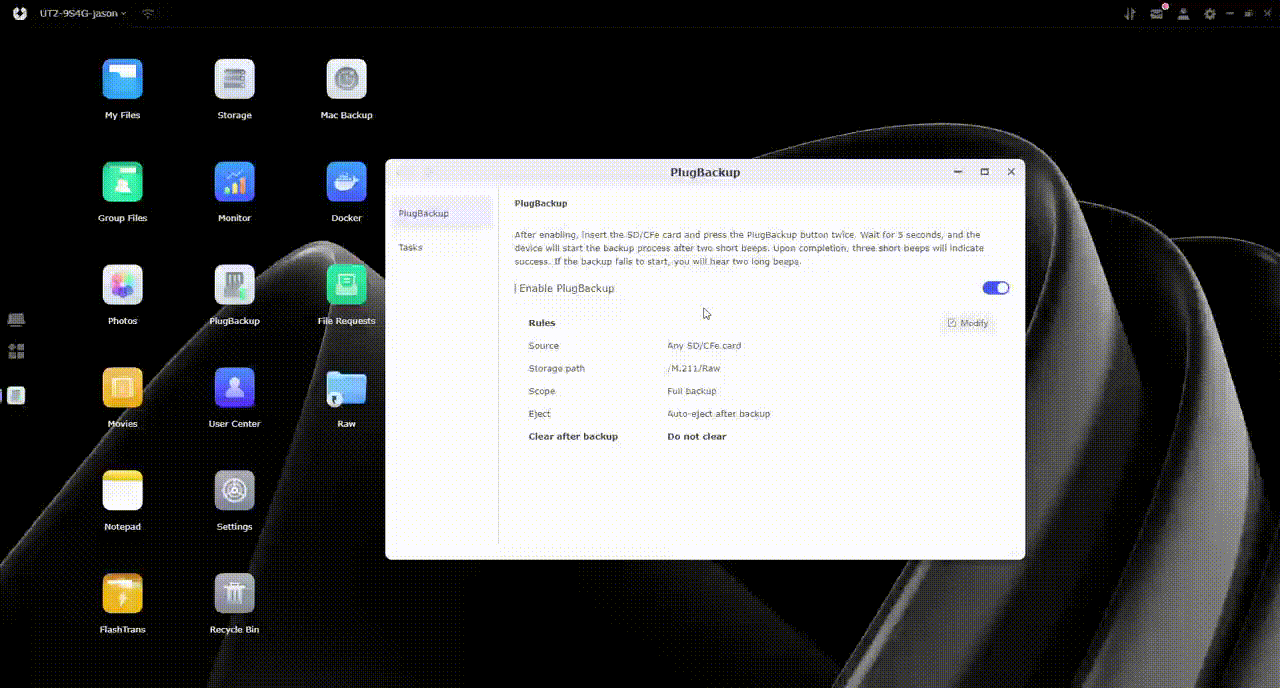
Why Flash Drive Mode Stands Out
Flash Drive Mode on the UnifyDrive UT2 isn’t just about convenience—it’s about rethinking how creators manage their data. By combining portable design, wireless functionality, and powerful storage options, the UT2 becomes an indispensable tool for optimising workflows.
Unlike traditional USB drives, the UT2’s Flash Drive Mode lets you control how much storage you dedicate to this feature while still offering all the benefits of a full-featured NAS. And with its rugged yet compact design, it’s built to handle the demands of life on the go.
A Better Way to Create
The UnifyDrive UT2’s Flash Drive Mode transforms how content creators approach file management. Whether you’re a photographer looking for an easier way to back up your shots, a videographer sharing footage with collaborators, or someone who simply wants more flexibility in their workflow, the UT2 has you covered.
It’s time to simplify your process, work smarter, and focus on what matters most—creating.

